The best camera, as they say, is the one you have with you – and for most of us, that’s the powerful camera nestled within our iPhones. But capturing stunning photos and videos is only half the story. Editing allows you to transform your visuals from ordinary to extraordinary, injecting your personal style and storytelling prowess.
This guide will empower you to master the art of photo and video editing on your Apple devices. Whether you’re a complete novice or a budding enthusiast, we’ll explore the intuitive tools at your fingertips, demystifying editing jargon and unlocking your creative potential.
iPhone Photo Editing: Your Pocket-Sized Creative Studio
The iPhone’s built-in Photos app isn’t just a gallery; it’s a full-fledged editing studio disguised in a sleek interface. Here’s how to harness its power:
- The Basics: Where Magic Happens:
- Adjust: Tap the Adjust icon (a dial with dots) to access essential editing tools: Brightness/Contrast, Exposure, Highlights/Shadows, and more. Experiment to see how they impact your image.
- Filters: Preset filters offer a one-tap solution for achieving a desired mood. Experiment with different options, from vibrant “Vivid” to nostalgic “Dramatic.”
- Crop & Straighten: Tap the Crop icon (two overlapping squares). You can rotate, straighten, or change the aspect ratio of your image to create better compositions.
- Going Deeper: Refining Your Masterpiece:
- Selective Editing: The magic wand icon (third from the right) unlocks selective adjustments. Tap an area (e.g., the sky) and fine-tune its Brightness, Contrast, or Saturation independently for a more polished look.
- Depth Control (For Portrait Mode Photos): If you have an iPhone with Portrait mode, edit depth effects by tapping the “f” icon at the top. This allows you to adjust background blur intensity and even change the simulated lighting effect.
**Video Editing on iPhone: Action! Editing! Share! **
Gone are the days of needing bulky software to craft compelling videos. The iPhone makes video editing seamless and fun:
- Built-In Magic: The Photos App To The Rescue
- **Trim & Split: ** Open your video in Photos, tap Edit, and drag the yellow handles at the start and end to trim unwanted footage. The scissor icon below lets you split your video into clips.
- Filters & Adjustments: Yes, you can apply filters and adjust colors, contrast, and exposure to your videos, just like with photos. Experiment to find what complements your video best.
- Level Up with iMovie: Apple’s Free Editing Powerhouse:
- Timeline Editing: iMovie offers a more traditional timeline editing interface, perfect for combining clips, adding transitions, and creating more dynamic videos.
- Music & Sound Effects: Inject personality with iMovie’s vast library of soundtracks, sound effects, and voiceover recording capabilities.
- Titles & Graphics: Add polished titles, captions, and even animated maps to your video to elevate its storytelling potential.
Unlocking Mac’s Editing Prowess: From Amateur to Pro
Your Mac, paired with free or affordable apps, provides a more robust platform for refining your photo and video creations.
Photos on Mac: Your Editing Hub
- **Refined Control: ** While sharing similar tools with the iPhone Photos app, the Mac version offers finer control with sliders and options to fine-tune your adjustments.
- Organization Is Key: Easily manage large photo libraries, create albums, and tag photos for efficient organization.
- Extensions: Expand the Possibilities: Download third-party photo editing extensions from the Mac App Store to access even more specialized tools and effects.
Powerhouse Video Editing: Free & Affordable Options:
- iMovie (Free): The Mac version of iMovie mirrors most of the mobile app’s features but provides a larger workspace for easier editing and more control over timeline-based editing.
- Clipchamp (Free & Paid): This browser-based video editor (also with a Mac app) boasts a beginner-friendly interface with templates, stock media, and tools for creating engaging videos, from YouTube content to social media stories.
- Final Cut Pro (Paid, One-Time Purchase): For those ready to take their video editing to the next level, Apple’s professional-grade video editing software, Final Cut Pro, offers advanced tools for color grading, motion graphics, and more.
Mastering Photo & Video Editing: A Journey, Not a Destination
The key to mastering editing is experimentation. Play with different tools, filters, and effects. Embrace the iterative process: try, adjust, and try again. Remember, there’s no “right” way to edit – it’s about discovering your unique style and sharing your vision with the world.
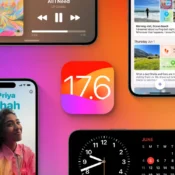


Beginner’s Guide: Mastering Photo & Video Editing on iPhone & Mac