We live in a digital age, capturing memories, consuming content, and staying connected like never before. But this digital deluge comes at a price: the ever-dreaded “Storage Full” message on our beloved Apple devices. It’s a digital roadblock, preventing us from downloading that must-have app or snapping a spontaneous photo.
Before you resign yourself to a life of constantly deleting files, know this: there’s hope. By understanding how to manage and optimize your iPhone and Mac storage, you can reclaim precious gigabytes and enjoy a smoother, faster user experience.
Step One: Unmasking the Storage Monsters
The journey to storage freedom begins with identifying the culprits.
- On Your iPhone: Head to Settings > General > iPhone Storage. This is your personal storage map, revealing a breakdown of what’s consuming your space. Photos, Apps, and System Data often top the list.
- On Your Mac: Click the Apple Menu > About This Mac > Storage. A colourful bar graph will emerge, visually representing the storage distribution on your Mac. Expect to see Applications, System Files, Documents, and Downloads taking center stage.
Instant Gratification: Quick Wins for a Roomier Device
Ready for some immediate storage relief? Try these simple yet effective tactics:
- Purge the App Graveyard: Be honest – how many apps on your phone do you actually use? Scroll through your apps and delete any that haven’t earned their keep.
- Empty the Digital Dustbin: Don’t let your trash bin become a storage black hole. Make it a habit to regularly empty it, both on your iPhone and Mac. Think of it as digital housekeeping!
- Cleanse Your Browser’s Memory: Your browser remembers everything you’ve searched, visited, and downloaded, creating a treasure trove of cached data. Clearing this out regularly can make a surprising difference in your available storage.
Advanced Tactics: Level Up Your Storage Management Game
With the basics tackled, let’s dive into some strategic maneuvers for conquering even the most stubborn storage hogs.
Operation iPhone Storage Liberation:
- Photographic Intervention:
- The iCloud Photo Library Solution: iCloud Photo Library acts like a digital photo album in the cloud, storing your entire photo library while keeping optimized versions on your device, freeing up significant space.
- The Art of Photo Curation: Be ruthless. Delete blurry pictures, duplicate shots, and those awkward photos that never quite made the cut. You can always back them up elsewhere for posterity’s sake.
- Text Message Taming:
- Large Attachments: A Space Invader’s Weapon: Do you really need that three-year-old video of your cat doing something mildly amusing taking up precious gigabytes? Identify and delete or move large attachments to cloud storage.
- Auto-Delete: The Gift That Keeps on Giving: Enabling the auto-delete feature in Messages allows you to automatically erase older messages after a designated time.
- The Art of App Offloading: This clever feature allows you to “remove” an app from your iPhone while preserving its data. You can re-download the app whenever you need it, and all your data will be right where you left it.
Maximizing Mac Storage: Embrace Space-Saving Habits
- Embrace the Power of the Cloud: Cloud storage services like iCloud Drive, Dropbox, and Google Drive aren’t just for backups. They’re storage powerhouses! By storing your files in the cloud and enabling “Optimize Mac Storage,” you can keep only frequently used items locally, reclaiming valuable space.
- Tame the Downloads Dungeon: For many, the Downloads folder becomes a digital dumping ground. Make it a habit to regularly sort through your downloads, moving important files to appropriate locations and deleting the rest.
- Uninstall: The Unused App Exodus: Unused applications are nothing but digital squatters. Use Finder or dedicated uninstaller apps to remove them completely, freeing up storage and streamlining your Mac’s performance.
- Disk Utility: Your Secret Storage Weapon: Think of Disk Utility as a digital maintenance tool. It not only allows you to manage your disks and partitions but also offers a “First Aid” feature for repairing disk errors that could be affecting storage.
Long-Term Storage Zen: Maintaining Your Hard-Won Space
Congratulations, you’ve decluttered your digital life! Now, let’s ensure your hard work isn’t in vain:
- Become a Backup Guru: Regular backups aren’t just for disaster recovery. They’re also key to maintaining a lean, mean storage machine. Schedule backups to both iCloud and external hard drives for redundancy.
- Practice Storage Awareness: Regularly reviewing your storage usage—yes, actually scheduling time for this—can prevent those dreaded “Storage Full” messages from catching you off guard.
- Consider External Reinforcement: If your storage needs regularly exceed your device’s capacity, investing in an external hard drive or subscribing to a larger cloud storage plan can provide the breathing room your digital life craves.
By following these tips, you’re not simply freeing up storage space; you’re optimizing your Apple devices to perform their best. You’ll enjoy a smoother, faster experience, and, best of all, you’ll banish the “Storage Full” message to the digital dungeon where it belongs.
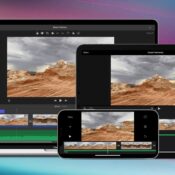
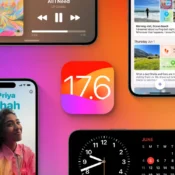

Free Up Space on iPhone & Mac: Ultimate Guide to Storage Optimization